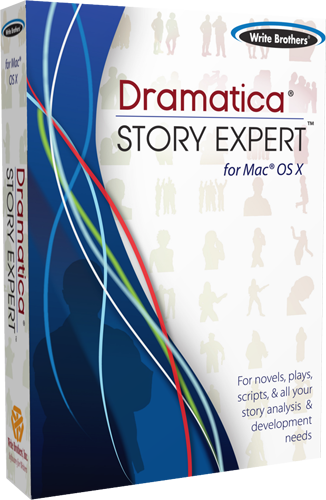How can I transfer what I’ve written in Dramatica to a word processor?
After I complete the story using Dramatica, how can I transfer what I've written to a word processor (e.g., Word) without having the system headings which are printed out with the software's print option?
The simplest way to transfer your story materials to Word is to:
- Open your document in Dramatica (your Dramatica story file)
- Go to the Reports window
- Choose the report(s) that contains the information you'd like to transfer to Word
- Export the text using the Export command from the File menu. I recommend putting .TXT at the end of the file name so that you'll know it's a text file.
- Start Word (or your word processing program of choice)
- Use the Open command from the File menu
- Change the popup (drop down) menu for file types to TEXT or ALL file types. Navigate to where ever you saved the .TXT file and open it up. If you don't change the "SHOW" file types option in Word's File Open window, you won't be able to see the Dramatica text file
- Choose the "SAVE AS..." command from the File menu in Word
- Make sure you change the file type to Word from Text
- Write and edit to your heart's content